Using the Flip and Rotate Tools
Items in the Flip/Rotate panel allow you to flip views horizontally or vertically. You can also rotate views 90-degrees clockwise and counter-clockwise or by a specified amount.
Flip/Rotate panel
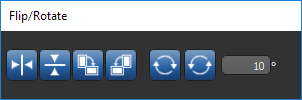
Select the required view and then do one of the following:
- Click the Flip Horizontal
 button to flip the selected view horizontally. You can also right-click inside a view and then choose Flip/Rotate > Flip Horizontal.
button to flip the selected view horizontally. You can also right-click inside a view and then choose Flip/Rotate > Flip Horizontal. - Click the Flip Vertical
 button to flip the view vertically. You can also right-click inside a view and then choose Flip/Rotate > Flip Vertical.
button to flip the view vertically. You can also right-click inside a view and then choose Flip/Rotate > Flip Vertical.
Select the required view and then do one of the following:
- Click the Rotate 90°
 button to rotate the display 90 degrees clockwise. You can also right-click inside a display and then choose Flip/Rotate > Rotate 90° CW.
button to rotate the display 90 degrees clockwise. You can also right-click inside a display and then choose Flip/Rotate > Rotate 90° CW. - Click the Rotate -90°
 button to rotate the display 90 degrees counter-clockwise. You can also right-click inside a display and then choose Flip/Rotate > Rotate 90° CCW.
button to rotate the display 90 degrees counter-clockwise. You can also right-click inside a display and then choose Flip/Rotate > Rotate 90° CCW.
Do the following to rotate a view by a specific amount:
- Enter the number of degrees required in the Rotate edit box.
- Select the view you need to rotate and then click the Rotate Clockwise
 button or the Rotate Counter-Clockwise
button or the Rotate Counter-Clockwise  button.
button.
A number of configured actions and keyboard shortcuts are available for using the Flip and Rotate tools. The default settings for these actions are listed in the following table.
|
Action |
Key |
Mouse |
|---|---|---|
|
Flip |
||
|
Flip horizontal |
|
|
|
Flip vertical |
|
|
|
Rotate |
||
|
Rotate 90° counter-clockwise |
|
|
|
Rotate 90° clockwise |
|
|
See Configurable Actions for information about mapping shortcuts and mouse actions to the Flip and Rotate tools.

